In this guide, we will show you How to Download and Install Bluebeam for Mac.
Page Contents
Bluebeam for Mac
Bluebeam is an application software that enables its users to access documents or files with ease. It is also used to create first-class words, excel, PowerPoint outlook and PDF files. Bluebeam allows for easy editing, the addition of files or documents, document or file combination, and attachment.
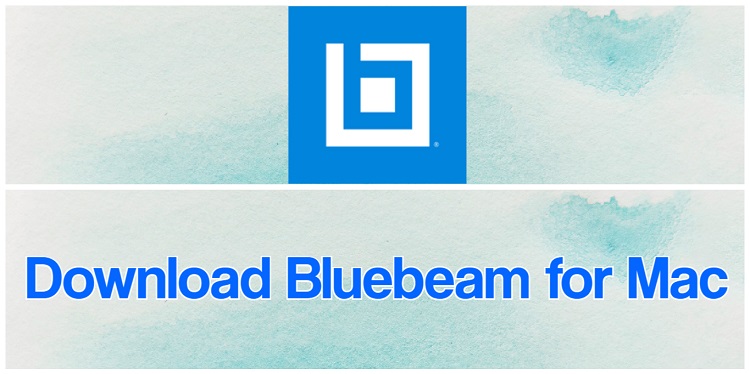
It also has features for customization such as shapes, highlights, symbols, and measurements in addition to the feature that allows for comparison of drawings, track mark-ups, projects, and SharePoint integration. Using Bluebeam is a very effective way of completing and compiling your documents in no time with its exclusively advanced features.
Features of Bluebeam
Bluebeam possesses exclusive features that aid your work’s credibility and authenticity. Save yourself the stress and some time as you utilize Bluebeams unique features which include:
- Easy documentation and file accessibility: Working with complicated documents is easy because Bluebeam provides you with good document management and structure.
- Drawing Features: Bluebeam’s distinctive features allow for ease and efficiency in the use of its drawing sets and tools.
- Punchkey Tool Set: Resolve ground issues faster as you are provided with better accuracy and clarity.
- Quality Assurance and Quality Control: Rule out the need to duplicate drawing or document copies and other time taking procedures as you have quality assurance and control of reviews.
How to Download and Install Bluebeam on Mac
- Download the Bluebeam(Revu) on Mac installer
- Double click the Revu disc image on your Mac device. It should have a name like x.dmg
- Move the Revu icon to your app folder
![]()
You got a notification that says “Revu” can’t be opened because it was not downloaded from the Mac App Store.
 Follow the procedures below to correct the error:
Follow the procedures below to correct the error:
- Click OK on the error message
- Select System preferences from the menu bar
- When you see the section that asks to allow apps to download from app developers. Choose to Select the Mac App Store and identified developers
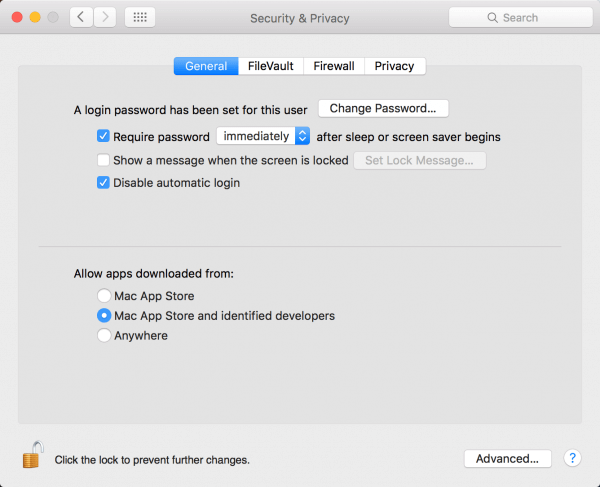
- You may be prompt to enter the username and password for the Administrator account. Do so and your installation will be successfully done
Conclusion
You don’t want to worry about disappointing your customers with jobs below reasonable standards, get your work done in simpler, faster and yet credible ways with Bluebeam on Mac.