We’ll give you tips on How to Fix Nvidia GeForce Experience Error Code 0x0003. You can try the 4 methods below to fix this error on your PC Windows.
Page Contents
How to Fix Nvidia GeForce Experience Error Code 0x0003
Ever found out that you couldn’t run any application that’s dependent on the Nvidia graphic card due to a ‘0x0003’ error code? If yes, you’re not alone. Many PC users have been faced with this challenge. Most have tried uninstalling and reinstalling relevant drivers, without any changes.
Why is this error popping up?
The Nvidia GeForce error code 0x0003 could be caused by a variety of problems, including:
- Network adapter is not responding.
- Your latest Windows update doesn’t support the driver.
- The Nvidia driver has been distorted.
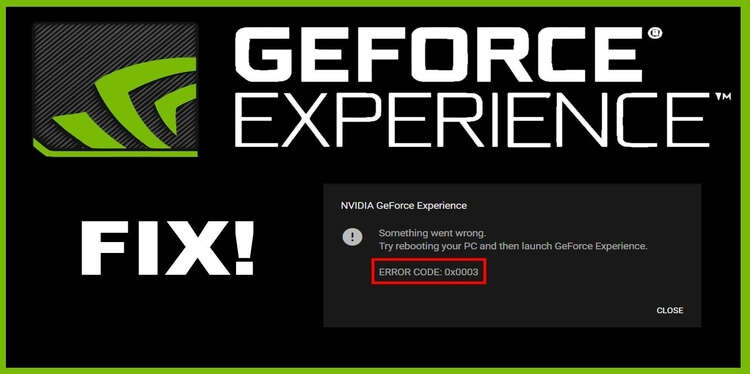
How do you fix this error?
Since several factors could be responsible for the GeForce error code 0x0003, the possible solutions vary with the situation. However, if you’re not sure what is responsible for the error, you can always attempt some of the solutions outlined below:
Method 1: Reset the Network Adapter
This should be considered if you feel it’s a problem caused by the network adapter. Do a Winsock Reset Command:
- Activate the Windows 10 Command Prompt. This can be achieved through the use of the keyboard shortcut:
- Within the command prompt, type in the command: netsh winsock reset
- Select ‘Enter’ to activate the command and get the network adapter to reset.
Method 2: Update the Nvidia Graphics Driver
Updating the graphics driver to the most recent version is another approach towards rectifying the error code 0x0003. To carry this out, here are the steps to take:
- Open the Device Manager on your Windows 10 computer. Do this by using the Window + X shortcut, before selecting Device Manager.
- Click the relevant icon to expand the Display Adapters, then select the Nvidia Graphics.
- Select Update Driver.
- Restart the system if necessary.
Method 3: Reboot Nvidia Services
Sometimes, the Nvidia GeForce error code 0x0003 is as a result of the halting of some Nvidia services that are supposed to be running in the background. In situations like this, rebooting Nvidia services could do the trick. Follow these steps to reboot Nvidia Services:
- Start by pressing the Windows and R to bring out the search column.
- Open the Windows Services app by typing ‘msc’ as the search query followed by ‘Enter’.
- With the Windows Services open, find the Nvidia services and click on it. Select ‘Restart’ and Nvidia services get rebooted.
Method 4: Confirm Nvidia Telemetry Service is Collaborating with the Desktop
Sometimes, the Nvidia GeForce experience error code 0x0003 is due to the friction between the Telemetry services and the Desktop. This can be corrected by following the steps outlined below:
- Open the search column by pressing the Windows and R.
- Open the Windows Services app by typing ‘msc’ as the search query and then click ‘Enter’
- Within the Windows Services, find the Nvidia services and click on it.
- Locate the Nvidia Telemetry Container, and view the possible options by right-clicking it. Then select ‘Properties’ from the list of options.
- Click the ‘Log On’ tab and confirm the status of the ‘interact with desktop’. Ensure it is set to ‘Allow’. If yes, select ‘Apply’ and exit. If it is not ticked, then check the box.
Final Thoughts
The Nvidia GeForce experience error code 0x0003 can be easily resolved. If you know what’s responsible for the error, sorting it out leaves little room for guesswork. Whatever the situation might be, the solutions above should help in restoring your computer to its optimum capacity.