We’ll give you tips on How to Fix Steam Error Code 118. You can try the solutions below to fix this error.
Page Contents
How to Fix Steam Error Code 118
If your steam platform comes up with the error code 118, during a gameplay or game installation process, you do not have to get overly alert as you can easily proffer solutions to this problem through a few troubleshooting procedures. The Steam error code 118 disables your access to the Steam library and also the app store that allows you to make other purchases.
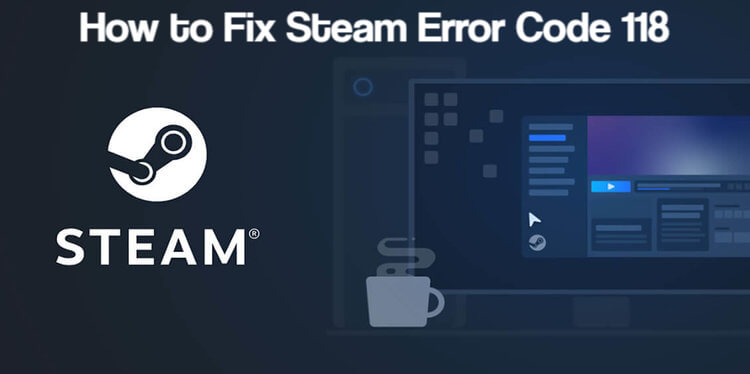
The Steam Error code 118 usually comes in this form: Error Code 118: Unable to connect to server. Server may be offline or not connected to the internet. They are a series of possible reasons for the Error Code 118 on your Steam app. It could be as a result of Firewall blocking, internet issues, viruses, and a few more options. Whatever the error may be, you can easily correct it by following the procedures accordingly to the possible errors below:
Firewall Blockage
If Steam cannot go through your Computer’s firewall, then the error code will surely come up. Firewall blocking is one of the most common issues with Steam Error code 118, so you should probably look into it first if the Error code comes up when running the Steam platform on your device.
- In the search bar, type in “Windows Firewall”.
- On the Firewall page, located on the left side of your screen, click on the option that enables you to Allow an app or feature through Firewall.
- When a new page appears, select the “Change Settings” option.
- Search apps and features for “Steam Client”.
- Check both Public & Private and select the Apply button.
Go back to the steam app and try accessing it, if the error code comes up again then you should check for connection problems.
Internet Issues
If your internet connection is poor (too slow) or you issues connecting your internet to your computer, then the Error code 118 could come up on your system. To solve issues pertaining to internet connections, you should turn off your router or wireless internet connection and wait awhile before reconnecting. For the router, you should disconnect the cord directly from the cord and reconnect after a few minutes.
Third-Party Apps
The Error code 118 on your steam platform could also be caused by the interference of third-party apps or service interfaces. To correct this error:
- Type “system configuration” in the search bar.
- Move to the Service tab on the page and unmark the option, “Hide all Microsoft Services” and click on the Disable all button.
- Move to the “Startup” tab and click on the Open Task Manager and select the Disable button.
- Ensure you disable all applications on the list, then Restart your system and run just Steam Client. Enable the services again one after the other. Anyone that brings up the Error code is the unwanted app. Disable it and try running steam again.
Viruses
The last possible cause of the Steam Error code 118 is a virus infection. You can scan your computer for viruses with an antivirus program and follow the steps it proffers to clear the virus if there’s any detected.
Conclusion
The above problems are the common and uncommon issues associated with Steam Error Code 118 on your computer. This Error code may come up instantly and disrupt the smooth functioning of the app on your device, However, one of the above troubleshooting steps would be very useful in filling the potholes where needed.