We’ll give you tips on How to Fix Twitch Black Screen issues. You can try the methods below to fix this error.
Twitch is an online streaming platform that offers users video-on-demand content as well as live streaming. Unlike most streaming apps, twitch as a wide range of services to offer including video broadcast, video game streaming, talk shows, artwork creation, Tv series/shows, and several other amazing services with other exclusive features that include a connection with other video game players across the world, creating a unique gaming experience for big-time gamers with the option to connect through texts and voice calls.
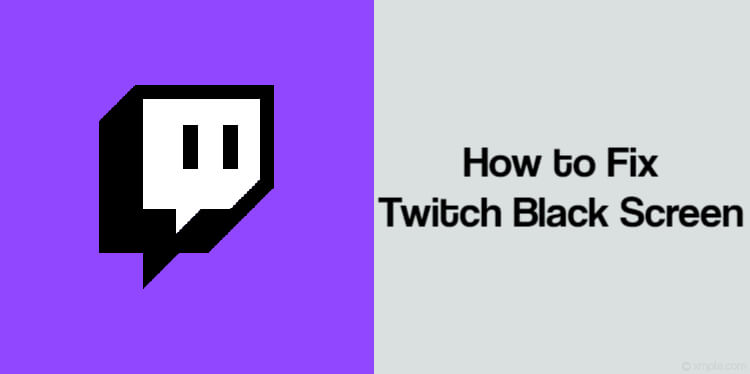
Page Contents
How to Fix Twitch Black Screen issues
Although the twitch app functions efficiently on Windows PC, it may come up with faults and hitches which is normal. A regular issue that may come up with the twitch app on a Windows PC is the “Twitch black screen” and this issue usually comes up when using Google Chrome. To fix the twitch black screen issue on your Windows PC, there are several troubleshooting options that can be visited for the efficient correction of whatever error or lag that may have come up with Twitch on your device. To fix Twitch black screen on your Windows PC, follow either of the troubleshooting options below or all of them, depending on what works for you.
Method 1: Switch Off Hardware Acceleration
Hardware acceleration aids the improvement of application performance on your PC and sometimes, it may cause the malfunction of the application if it comes up with lags. To turn off hardware acceleration on your PC:
- Go to Google chrome and click on the menu option (the three vertical lines at the upper right side of your screen).
- Click on settings from the drop-down menu.
- Select the option “Advanced”.
- Under “Systems”, unmark/untick the option that reads “Use hardware acceleration when available”.
- Restart your browser and try accessing twitch again.
If the black screen issue persists, follow the steps on the next option
Method 2: Network Configurations Reset
The Twitch Black screen issue could be caused by a problem with the network settings of your Windows PC. Therefore, a quick and easy fix is resetting the configuration settings on your system. To do this:
- Open Run on your computer by clicking on the Windows key and R simultaneously.
- Type in “Command Prompt”.
- Right-click the Twitch app and click on the option “Run as an administrator”.
- In the dialogue box, type in ipconfig/flushdns and enter it.
- Then type in ipconfig/renew and hit the Enter button.
- Restart your PC and try accessing Twitch again.
Method 3: Check your Router and Browser
Twitch black screen could also be caused by issues with your router plugins and settings as well as your browser’s settings. You can correct the error through the steps below:
- Ensure that router does not have a java setting blocking JavaScript.
- Unplug the router and wait for about a minute before replugging.
- Disable/remove all external plugins on your browser.
- Ensure that flash player and JavaScript are enabled on your PC.
- Enable TLS on your System.
- Try to avoid the use of proxies or VPN.
Method 4: Enable TLS
To Enable TLS on your Windows PC, follow the steps below:
- Open the Google Chrome browser.
- Click on the menu option (three vertical lines at the top right corner of your screen).
- Go to “Advanced settings” under “Settings”.
- Go to “Systems” and click on the option, “Open proxy settings”.
- Click on “Advanced” and mark all the TLS options, then click on “OK”.
Method 5: Update your browser
Your browser could come up with bugs and lags which may affect the functionality of Twitch on your Computer. To get rid of these faults, you should re-install your browser or ensure it is up to date. To update Google Chrome on your Windows PC:
- Open Chrome and go to the Menu option.
- From the dropdown menu, select the option “Help” or “Update Google Chrome” if the latter is available.
- Choose “About Google Chrome”.
- Wait a few minutes for the completion of the update.
- If you get a message that says Google Chrome does not need an update because it is up to date, close the browser and reopen it.
If the update does not solve Twitch back screen, uninstall and reinstall Google Chrome preferably, with an app installer like Revo or any other option you prefer for a simple uninstall process.
Method 6: Reinstall Google Chrome
- After uninstalling chrome and its related drivers with the app installer.
- Go to the Chrome website and click on the download option.
- Select the option “For personal Computer”.
- Click on Download Chrome.
- After its installation on your PC, launch Chrome and Run as administrator.
Conclusion
Although the “Twitch Black Screen” error is very frustrating to deal with, it can be solved with either of the troubleshooting options listed above. If the issue persists after either of the options, try another and ensure the steps are followed accordingly to get the best performance.