
Want to make a slideshow for your work or create a mix of photos, videos, and music as a gift to your family member or a friend? Then you’ll need a bunch of photos, some music, and a user-friendly and at the same time powerful slideshow-making program. Check out SmartSHOW 3D, it’s a reliable software packed with dozens of functions, hundreds of special effects, and royalty-free music tracks. We’ll be using this slideshow editor in our tutorial. Ready to make your slideshow? Then dive in and explore how you can do the job by yourself in a few simple steps.
Start with downloading SmartSHOW 3D on your computer. Then install the slideshow-maker following the instructions of the wizard, it’ll take you about a couple of minutes. After you’ve launched the software choose between two options. You can either opt for Slideshow in 5 minutes and use pre-made designer templates or New Project to create your project all by yourself from scratch.
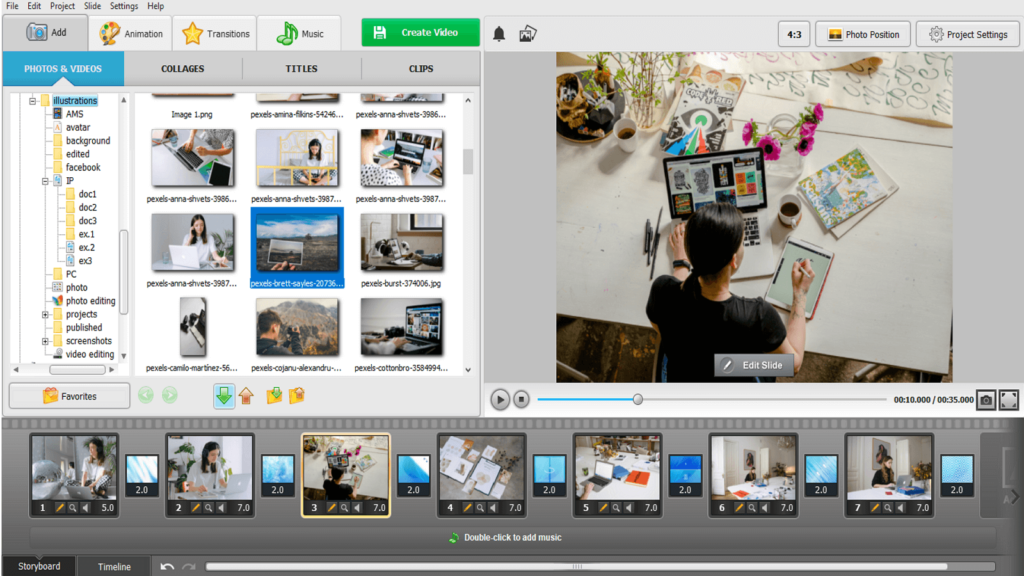
The next step is to add your images and videos. You can upload them one by one or drop the whole folder. Rearrange the pictures to place them the way you want. Just drag a chosen image to the desired place. Your pictures need some improvement? Make use of the built-in photo editor and change them the way you need.
By the way, SmartSHOW 3D can work with videos as well, so you can experiment with video clips and use them as backgrounds for some of your slides. Or choose from more than 600 templates and effects and add them to your slideshow. Alternatively, you can click Edit Slide to create your own customized animation or animate the text you put over the pictures and videos in your project.
When finished with that, pick a suitable tune for your artwork. Here you can make use of an extensive SmartSHOW 3D music library of more than 200 free tracks or upload the chosen tune from a memory stick or the hard drive of your PC. What’s more, the software allows you to record your own voice over. You can perform it while creating your slideshow. To do that go to the Voice Comments tab, click Record Voice, and start speaking. SmartSHOW 3D allows you to record different voice comments for different slides. Double-click on the slide to open the slide editor window, switch to the Sounds tab that you can find in the top right corner, and click Record Sound. Now click Start Recording. Keep in mind that the duration of your recording should match the slide duration. When finished your voice message will be added to the Timeline.
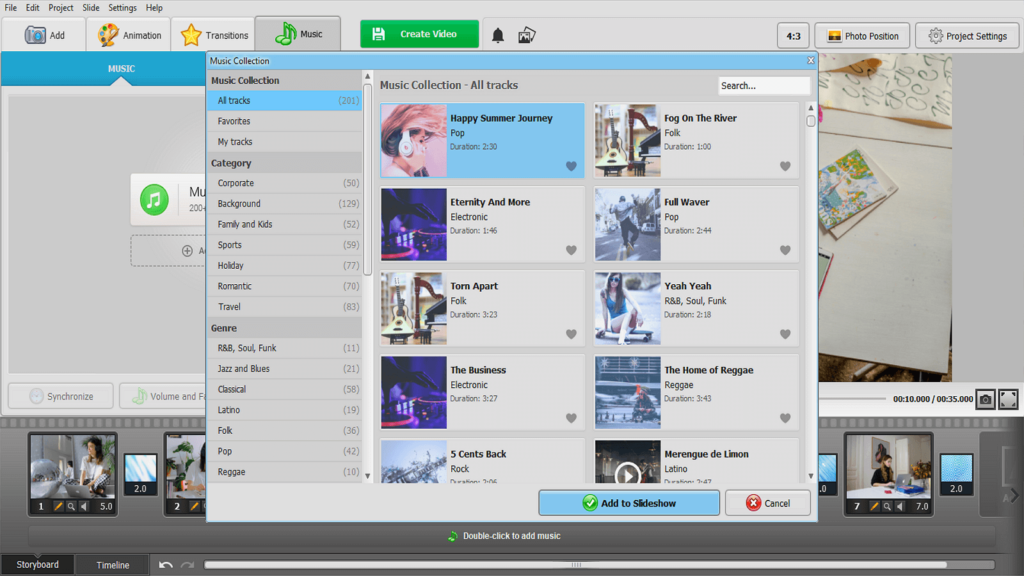
You can also fine-tune the sound of your voice over or the chosen soundtrack. Just switch to the Timeline view and right-click the song and add a few audio points. Move up the points in the middle to increase the music volume in some places or move these points down to lower the volume of your audio file. You can also add some fade-in and fade-out effects.
When you’re ready with the creative part of the work and like the result, save your exclusive slideshow. Go to the Create tab and choose from more than 30 video formats to export your artwork to video. Opt for a video for TV if you are planning to watch your slideshow on the widescreen. Pick the Create video for the Internet if you want to upload it to your social media account or a video hosting platform. You can also burn your project to a DVD if your computer has a DVD drive. There is a built-in wizard for creating videos step-by-step that will guide you during the export process. You can be sure of the perfect quality of the output slideshow.
That’s it! Now you not only know how to create a slideshow but can easily do it yourself. You can learn more about how to make a slideshow on your computer as well as explore some alternative tools to do the job. Then grab some photos, short videos, and a bunch of your creative ideas and start creating your unique artwork with a handy slideshow-maker.