Essay writing is a typical task in college. Students have to produce lots of writing assignments on various topics. And while many rely on Word, some students have already switched to Google Docs and report that this word processor is what they’ve been looking for. Therefore, it would be reasonable to reveal a step-by-step guide on how to use Google Docs for essay writing.
Page Contents
What is Google Docs
Google Docs is an online word processor that belongs to Google and comes with such online apps as Google Sheets, Google Slides, and Google Keep. Released in 2006, only recently has it become widely used. Google Docs works well on Windows, Linux, macOS, and Chromebooks. It is also reachable from smartphones and tablets.
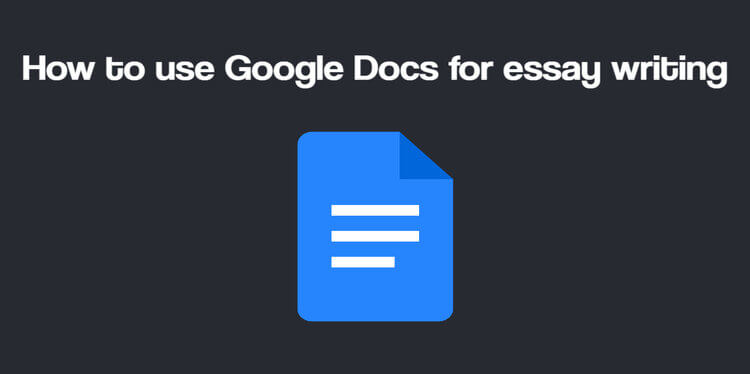
Features of Google Docs
Google Docs has plenty of features that make the app outperform other word processing tools. For instance, it is:
- Brisk: Google Docs is impressively fast. It doesn’t load the RAM, and everyone can enjoy smooth typing. Google Docs is very responsive, so whatever users click, the app will complete the action speedily.
- Automatic Saving and Sync: Many people have switched to Google Docs solely because of automatic saving and synchronization. The app saves any changes made to the doc, and anyone can look at the list of changes if need be.
- Straightforward, Navigable, Reliable: Google Docs is easy to use, and it works perfectly well. It doesn’t rest upon your device, and even if you experience a sudden power outage, you can be sure your document is saved. Besides, the app is easily navigable, intuitive, and user-friendly.
- Offline Mode: Having an Internet connection isn’t a must if you want to type a text. You can make your document available online and type an essay on the train, bus, or plane.
The list can be limitless, but the mentioned features explain why Google Docs is excellent. “Will it help me write my essay?” you might ask. It certainly will if you are looking for a reliable processor. And the following guide will help you tackle the task faster.
Using Google Docs for Essay Writing
First and foremost, you have to open the document. Here, you have two ways to do that. First, you can open a blank document and format it manually. You will need to set up the right font and font size, spacing, etc. We will take a deeper look at them later on. But in either case, modifying the document won’t take much time.
Another option is to use a template. Google Docs takes utmost care of every user, so numerous templates are available. Upon opening the app, you will see the Templates section. By clicking on it, you will get a list of templates, where you can choose any paper type you need. You can also search on the web “Google Docs essay templates,” and you’ll see such papers provided by the corporation. However, while these templates are ready-made, you might still need to adjust them to your paper’s requirements.
Changing Font and Font Size
Instructions vary from one academic institution to another. So it is imperative to learn your assignment before writing it. Some instructions can require following Calibri 11, while others can require typing in Times New Roman 12. If you open a blank document, it will have Arial 11 by default. To change it, click on the title Arial above the document and choose the necessary font from the drop-down menu. You can also move to the right and change the font size (manually or by pressing Ctrl + Shift + . to increase the font size or Ctrl + Shift + , to decrease it).
Adjusting Margin
Usually, margins remain standard, but it is good to know where you can change them if your teacher requires changing them. Go File and then click on Page setup. You will see a menu where you can apply changes to the whole document or particular pages.
Headers and footers are vital in academic writing. They provide the author’s name or the paper’s topic (depending on the formatting style). Go to Format and choose Headers & Footers. There, you will be able to change margins and layout.
Adding Page Numbers
Next, remember to add page numbers. Usually, the essay’s first page doesn’t have a page number. You can change the document’s settings by going to Format -> Page numbers.
Setting Up Line Spacing
Ultimately, make sure to set up line spacing for your essay. Spacing It can be single, 1.15, 1.5, 2, and customized. Press Ctrl + A to select all text and click Line Spacing on the top right.
Drafting the Paper
Once you have that managed, you can start writing your paper. Such settings will help you draft an essay quickly and show you what it might look like in the long run. When you create the first version, step away from it, and take a break for a while. Then re-approach the draft and edit it. Google Docs will help you with that.
Editing the Essay
Usually, Google Docs automatically checks spelling and grammar. But in case you have that feature off, go to Tools, choose Spelling and grammar, and select the points you need.
You can also check the essay’s word count by pressing Shift + Ctrl + C. The feature can be turned on and display word count while typing.
Adding and Editing Citations
Essays usually contain citations, and it is crucial to make them pertinent to the paper’s general style. Citations created outside Google Docs can have a different format, text color, and highlight color. So, upon copying a citation, press Ctrl + Shift + V. It will paste the text without formatting, which you can quickly modify and adjust to your style.
Besides, you can create citations directly in Google Docs. Click Tools and choose Citations. Then you will need to choose the formatting style and fill out the necessary information about the source to create a citation.
Bottom Line
The mentioned list might look overwhelming. But in reality, completing the majority of steps is effortless. Once you write several essays, you will become aware of how to set up the document in Google Docs quickly and easily.