Here, we intend to provide with everything you need to know regarding LNK File Extension and guide on How to Open LNK File.
Open LNK File
LNK files serve as shortcuts or links on Windows devices that reference original files, applications, or folders they are sometimes referred to as linker files or desktop shortcuts. An Ink file features the location of the file, the file name, location, an optional shortcut key, and shortcut target file. To create alnk file, all you have to do is right-click the original file, program, or folder and authorize the “Create Shortcut” command. Lnk files are usually displayed in the same format/icon as their original (target) files with an additional curled arrow that indicates that the file has a different/original location, generally they allow you access files easily from your desktop instead of going all the way to the original location of the file. If you double click on any lnk file, it responds to the command just as its original file would.
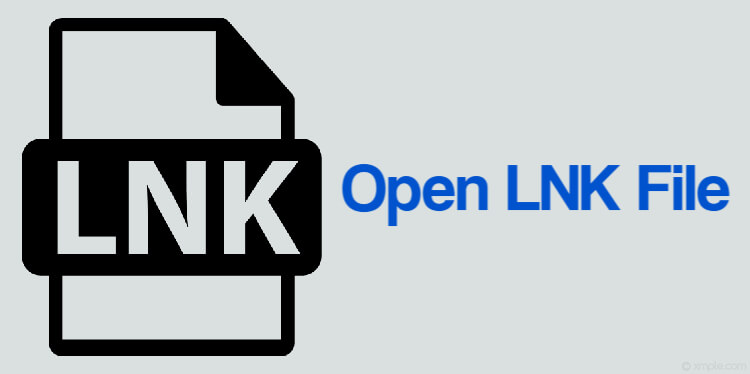
Some lnk files, specifically the ones with shortcuts to programs (.exe.) can indicate attributes of the program and how it works. You can set the attributes by right-clicking the shortcut program, then choose “Properties” to enable the Target field’s modification. Although Windows does not display the lnk file extension for shortcuts, you may enable it to be displayed (though not recommended) by removing/deleting the HKEY_CLASSES_ROOT\lnkfile. To enable this command, you can follow the steps below:
- Type “regedit” in the taskbar search tab and choose the file program you will like to open.
- Move to this location on the program “Computer\HKEY_CLASSES_ROOT\lnkfile“
- Right-click on the lnkfile to create a backup and select Export.
- Choose the “NeverShowExt” text and delete it.
- You can restart your device and try opening the file extension again.
You can also try other common methods used in opening the LNK file extension below:
Open LNK file using the HxD Hex Editor
You can open lnk files perfectly if you haven’t dragged and dropped them using the HxD Hex Editor.
- Open a Command Prompt.
- Rename the .lnk file extension to something different, non-existent extension such as .lne
- You will see something like:
ren “some shortcut.lnk” “some shortcut.lne”
After this, you will have no issues accessing this file like you will do with normal files or programs. However, ensure you rename the file or program with its original .lnk extension so that you get it functioning normally.
Since the point of a .lnk file is for it to be treated as a link to another file or program, it is quite impossible to edit. However, you can change the settings of a .lnk file by right-clicking on it and then selecting “Properties”. To edit the .lnk file extension you can use lnk-parser, LnkEditorGUI, or lnkedit. Either of these special tools should work perfectly.
Conclusion
LNK files are shortcuts for programs, files, and apps that are visible on your Windows desktop. They help create a platform that allows for easy accessibility of files or programs on your device. However, users may want to access the .lnk file extensions and be able to run them casually, with the options included above, you can easily access the .lnk file extension and use them as you would use other regular files.