In this guide, we will show you How to Download and Install Streamlabs for Mac.
Page Contents
Streamlabs
Streamlabs Open Broadcast Software (OBS) was developed in 2014, It is a software service used for online streaming and is currently owned and managed by Logitech, as it was bought from its initial developers in September 2019.
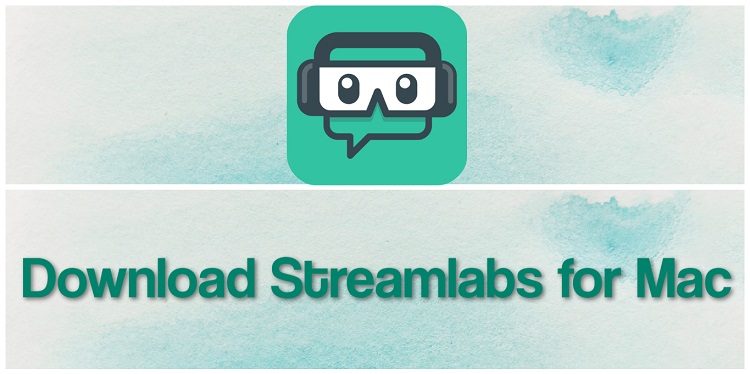
This live streaming service merges tools such as OBS, chat management, and on-screen video coverage. It also provides its viewer’s contents on other platforms like YouTube Live, Twitch, Facebook live and Microsoft mixer. It is also used to stream online games and aids the stream viewer’s interaction.
Features of Streamlabs
- It is very easy to set up, as its launching process goes on for just 60seconds.
- Streamlabs possess essential features such as visual features, live video channels, video editor amongst others.
- With its built-in widgets, it enables you to set up and use your widgets in one window.
- Viewers have access to memes, themes and thousands of animated characters to keep the conversation flowing.
- You can code videos on a greater level of custom encoders and machine-learning for various happening games.
Streamlabs on Mac
Using Streamlabs on Mac could be quite challenging as Mac does not support the download of Microsoft apps. However, you can use Streamlabs on your Mac if you install windows on your Mac device. Below is a detailed guide on how to go about using Streamlabs on Mac:
Download Windows on your Mac Device
- From Microsoft’s website, Download Windows disc
- On the select menu, pick Windows 10
- Click on confirm, after selecting installation language
- Select the 64-bit download option and save
- You have successfully downloaded the ISO file on your Mac device
Launch Boot Camp Assistant
Every Mac device has boot camp assistance, which allows the download of Microsoft apps on Mac. On your device, go to the utility folder under your Applications. Click on continue and boot camp will automatically locate the Microsoft file on your device. Your device then restarts automatically. If you are using a flash drive, A manual selection of partition would be done after which you click on Format, and if not, the partition would be automatically chosen and formatted.
Install Windows on Mac Device
- Select the ISO file you previously downloaded and click on Install
- Enter your password
- When the windows screen launches, select your language and click on the ‘Install now’ option.
- If you have your product key, enter it, If not, select the ‘i don’t have a product key’ icon
- Click on windows home, then Next
- You would see this “Drive 0 partition :X BOOTCAMP” click on it and then Next
- Windows is successfully install
- Launch Windows on your Mac device and customize your installation
- Create an account as you would be asked to and click on Next
- Windows will then both to allow for adequate use
Restart your device, it will boot as MacOS via default. To open windows, turn off your device and turn it back on while pressing ‘Alt’ key. Select the system you want to boot. Note that this step could be used to alternate your Mac and Windows software, whenever you want. You can now download and install Streamlabs on your Mac with the help of Windows software.
How to Download and Install Streamlabs on Mac
- Download Streamlabs.
- Click on the Install option.
- After successful installation, open and Launch Streamlabs on your Mac.
- You can finally use the best streaming service on your Mac.
Conclusion
Although the steps to using Streamlabs on your Mac is quite deliberative, it is very easy and would eventually be worth the journey. So hurry and download Windows on your Mac device to use Streamlabs.