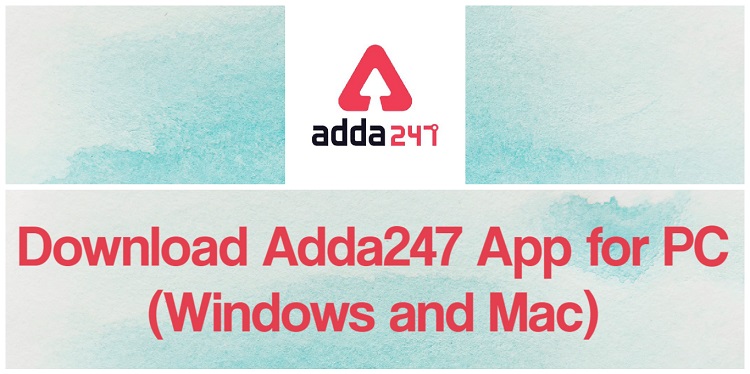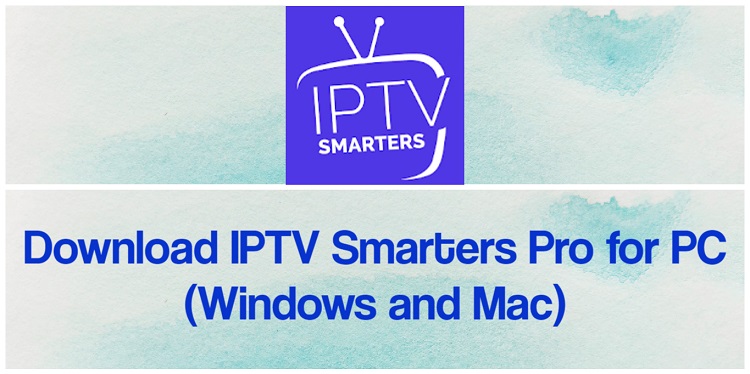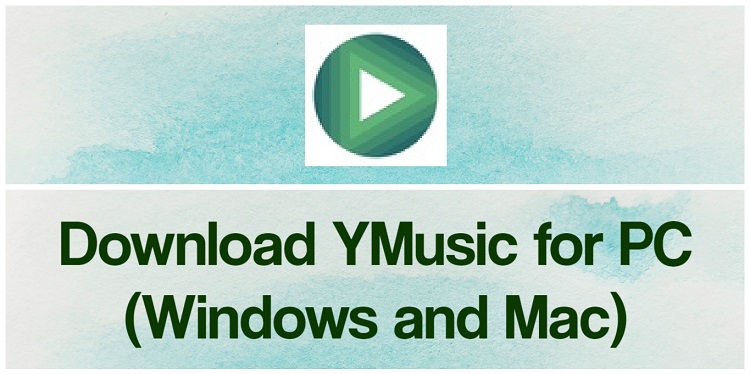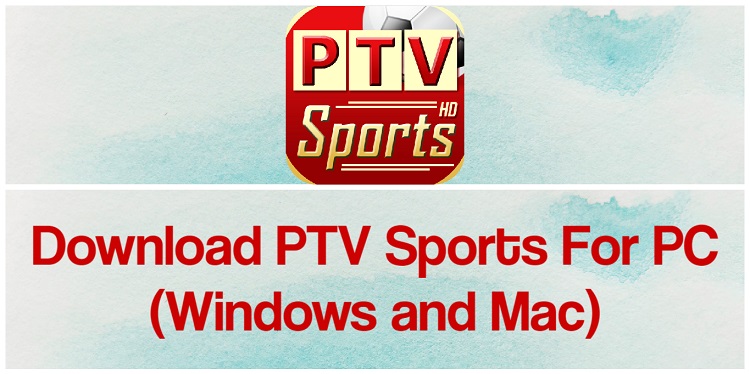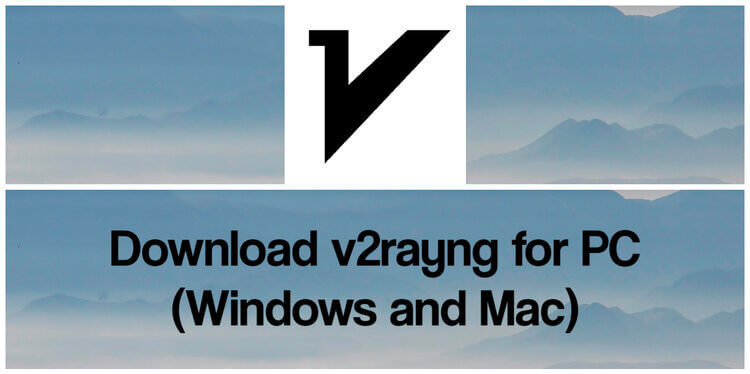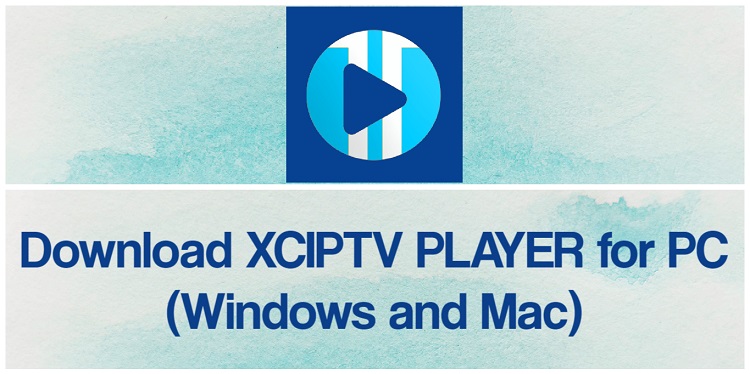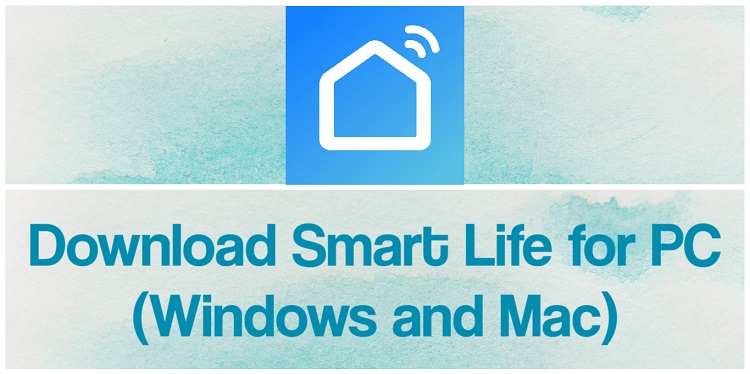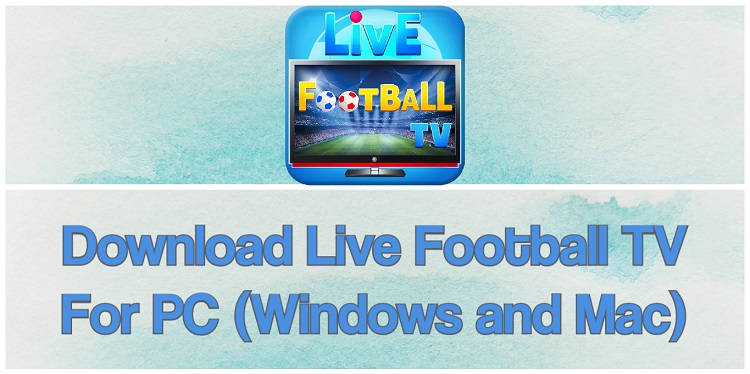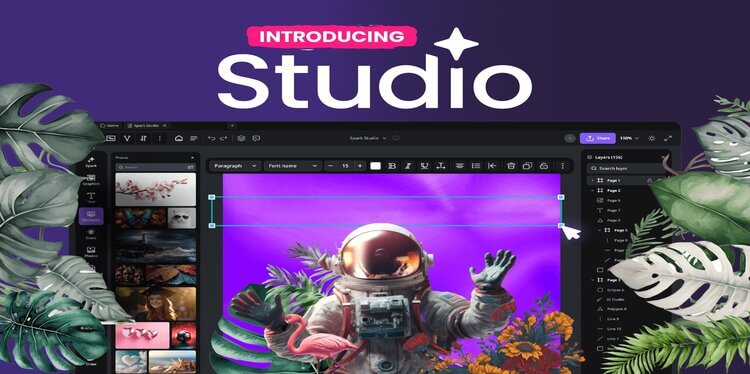
Creative Fabrica Studio: Harnessing the Power of AI The world of design technology is ever-evolving, so it comes as no surprise that creative resource giant, Creative Fabrica, has just launched the all-new design platform, Studio! With this new … [Continue reading] about Creative Fabrica Studio: Harnessing the Power of AI