In this article, we will give a guide on Why can’t you Drag and Drop Files on Mac? and also a guide on How to Solve these issues with hardware or software.
Drag and Drop is a feature on Mac devices that aids interaction in the Mac Finder and other applications. So technically, if Drag and Drop stop functioning on your Mac device, you have to find a solution to the problem because of its essence to your Mac’s functionality. Though Drag and Drop failure is not a regular problem, this issue may come up on your Mac due to some reasons. It could be a result of Gunk and Grime being present on your Mac’s hardware or some software issues which could be solved accordingly.
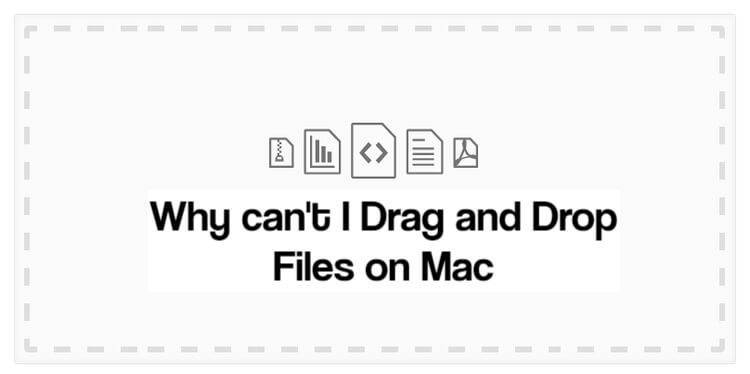
Page Contents
Drag and Drop not Working on Mac
If you try cleaning off Gunk and Grime on your Mac and you still have issues with dragging and dropping files on your system, you should try the other options below.
Bluetooth Off/On
If you are using a Bluetooth trackpad or mouse, you should try switching it off and then switching it back on. This method has come in very handy as switching Bluetooth on and off can help fix many quirks in your device, including drag and drop issues.
Force Mac Finder to Restart
Most times restarting Mac Finder is the solution to Drag and Drop failure. You can easily restart Finder using the steps below:
- Click on Command, Option, and then Escape to display the “Force Quit” Menu
- Select Finder and hit “Relaunch” to quit and reopen Finder on your Mac
- Try using Drag and Drop again after closing the “Force Quit” menu
Restart Your Mac Device
If Drag and Drop do not work after trying to quitFinder, you should try restarting your Mac device. If you hardly reboot your device, it could also be the solution to Drag and Drop failure on your computer.
- Select “Restart” from your Apple menu
- When your system reboots, try Drag and Drop again.
Trash Preference Files and Restart
If Drag and Drop do not work after the prior options, then you should try trashing some user-level preference files. To be safe, you should do a complete backup on your Mac first.
- Hit Command, Shift and G from Finder, to display the “Go to Folder” screen, showing ~/Library/Preference/ and click “Go”
- From the user Library Preference folder, locate the PLIST files below:
com.apple.AppleMultitouchTrackpad.plist
com.apple.driver.AppleBluetoothMultitouch.trackpad.plist
com.apple.preference.trackpad.plist
com.apple.driver.AppleBluetoothMultitouch.mouse.plist
com.apple.driver.AppleHIDMouse.plist
- Delete these preference files and restart your Mac device
Quit Force Click and Haptic Feedback for Trackpads
Force Click and Haptic Feedback sometimes interfere with some apps and features on your Mac device, including Drag and Drop.
- From Apple Menu, go to System Preference
- Select Trackpad
- Disable/Uncheck the settings for Force click and haptic feedback.
Conclusion
After using either of these troubleshooting options, the drag and drop feature on your Mac device should work perfectly. Ensure to follow any of the steps or procedures accordingly and try one after the other, if one doesn’t work.