In this guide, we will show you How to Download and Install WiFi WPS Connect for PC Windows, and Mac.
Page Contents
WiFi WPS Connect App for PC
WiFi WPS Connect is an app that enables users to assess and join WPS-enabled networks that have activated their PIN feature and set it to default PIN. This app can run smoothly on personal computers that make use of Android emulators.
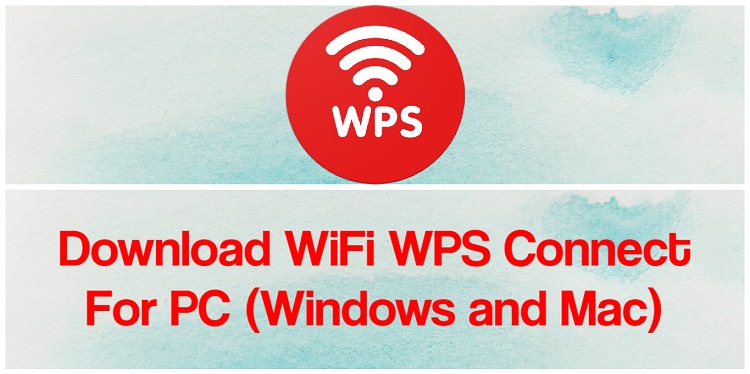
WiFi WPS Connect PC app parses available WiFi connections and determines if they are WPS-enabled and, in addition, assesses their vulnerability to the default pin. This app also comes in handy when users are trying to determine if their hardware is vulnerable too.
Features of WiFi WPS Connect App
- Easily access WPS Pin
- Simple and user-friendly
- Discover and connect to hotspots
- Determine user vulnerability
- Determine the vulnerability of other networks
Download WiFi WPS Connect APK Free
| Name | WiFi WPS Connect |
| App Version |
v1.0.15
|
| Category | Tools |
| App Size |
2.4MB
|
| Supported Android Version |
4.1 and up
|
| Last Update | Nov 2021 |
| License Type | Free |
| Download File | WiFi WPS Connect APK |
How to Install WiFi WPS Connect for PC (Windows and Mac)
There are 2 methods to install WiFi WPS Connect on your PC Windows 7, 8, 10 or Mac.
Method 1: Install WiFi WPS Connect on PC using BlueStacks
- First of all, You need to Download BlueStacks on your PC (Windows/Mac) from the given link below.
- Double-click on the file you downloaded to install BlueStacks Android Emulator on your PC (Windows/Mac).
- It will launch a setup wizard. Just follow the on-screen instructions and installation will be done in a few minutes.
- Once it is installed. Click on the BlueStacks icon on your desktop to launch the Emulator.
- Open the Google Play Store and Type “WiFi WPS Connect” in the search bar.
- Find the WiFi WPS Connect app from appeared search results and Click on Install.
- It will take a few seconds to install WiFi WPS Connect on your PC (Windows/Mac).
- After successfully installed click on WiFi WPS Connect from the BlueStacks home screen to start using it.
Method 2: Install WiFi WPS Connect on PC using NoxPlayer
- First of all, You need to Download NoxPlayer on your PC (Windows/Mac) from the link below.
- Install NoxPlayer Android Emulator on your PC (Windows/Mac).
- Open NoxPlayer Android Emulator.
- Open the Google Play Store and Type “WiFi WPS Connect” in the search bar.
- Find the WiFi WPS Connect app from appeared search results and Click on Install.
- After installing click on WiFi WPS Connect from the home screen to start using it.
WiFi WPS Connect Alternatives
This WiFi WPS Connect alternative is a WPS protocol testing app that enables users to test how vulnerable their Access Point WiFi is to the WPS protocol. The WPS WPA app is also a medium for users to test the speed of their WPS protocol.
This is an app similar to WiFI WPS Connect. WiFi warden analyzes WiFi networks and increases the WiFi Security of its users. The app also helps users to be able to calculate the WPS PINs of some routers and also view saved passwords. With the apps, users can also view the information of devices connected to their network.
This is a free software app similar to WiFi WPS Connect. The WiFi Master Key automatically scans for free available WiFi hotspots, arranging them according to signal strength. This app is also encrypted to ensure that users remain secure when sharing their WiFi with others. The app also saves preferred connections.
Conclusion
The WiFi WPS Connect PC app and its alternatives are great apps for determining the vulnerability of Access Points WiFI and come in handy for people who use public wireless internet networks regularly.