Page Contents
How to Install Autodesk Inventor on Mac
If your work requires you to make constant use of Mac OS, and at the same time use Autodesk Inventor, the situation can be rough. Because Autodesk Inventor doesn’t have any official app for the Mac OS, the only way to use it on Mac laptops is through Windows OS.
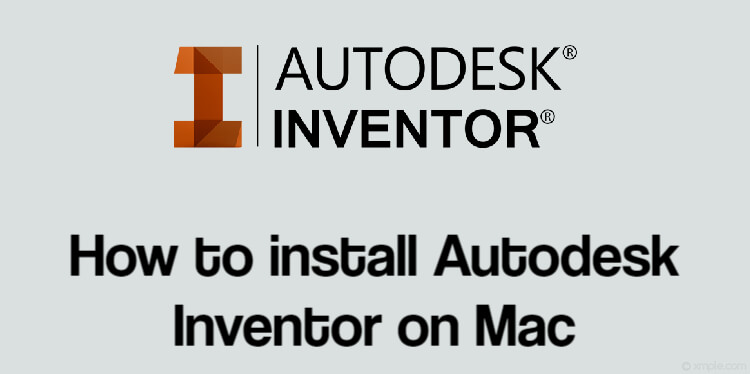
You can either dual boot your Mac to load both windows and the native Mac OS, as well as use the virtual machine to operate windows and then install it on your Mac. Here are the main methods you can use to install Autodesk Inventor on Mac OS:
-
Autodesk Inventor on Mac using Dual Boot
Loading Windows OS on your Mac to make use of the hardware can be advantageous not just for installing Autodesk Inventor but use it for other purposes too. If your Mac has ample storage, and you can afford to use up to 200 GB with Windows OS and other apps installed in the Windows boot, this method is for you. This method only works if your Mac has ample storage and has at least an i5 processor to operate both OS smoothly.
-
Autodesk Inventor on Mac using Virtual Machine Installation
If you’re working for an enterprise, you might already be using some powerful Virtual machine on your Mac OS. You can install windows on your cloud machine and use it to install Autodesk Inventor on the Mac. Moreover, Windows OS installed on i5 or i7 running cloud virtual machines can give you better performance because of the graphic-intensive nature of Autodesk Inventor.
In this case, your Mac only has to be able to install and run the virtual machine like VMWare smoothly, and not Autodesk Inventor, as Autodesk Inventor is installed on the remote cloud machine. Since VMWare and other virtual machines will require you to connect to a powerful server, your workplace or personal expense would have to cover the cost of a powerful remote cloud machine.
-
- This method allows you to use your Mac OS as is, and Windows OS on a cloud server, so your storage would only take as much of a hit as installing VMWare and then allocating storage space.
- VMWare and other virtual machines strongly rely on your internet connection and cloud server virtual machine performance. So if either of these factors is off, you are going to have an unpleasant and lagging experience when using Autodesk Inventor. The alternative to this method is dual booting windows.
Conclusion
Autodesk Inventor is a graphic and performance-intensive application, so using it over the virtual machine is bound to give less impressive performance than a dual boot installation. Where in a virtual machine environment it will use the cloud machine and internet connection performance, a dual boot method allows it to use the processing power of your Mac. So, if you have a Mac with less storage space and an i5 processor, you’re better off using an enterprise or high-performance virtual machine. If you have ample space and processing power, a dual boot method is the wiser choice.