We’ll give you tips on How to Fix Nvidia GeForce Experience Error Code 0x0001. You can try the solutions below to fix this error.
Page Contents
How to Fix Nvidia GeForce Experience Error Code 0x0001
Sometimes, Nvidia Geforce may come up with the Error Code 0x0001 and this will certainly affect its functionality on your computer. If the application comes up with this error code, then your driver update, the automatic optimization of your games settings, and other useful functions may not be met. The Nvidia Geforce may come up with the Error code 0x0001 due to a few reasons including, The manifestation of internal bugs in your computer which will eventually affect the functioning of the Nvidia Geforce application. Also if Nvidia folders are not allocated to the system or owned by the system this application error may be evident. There’s also the problem of file corruption which could affect the display driver and lead to the Error Code 0x0001 message and finally, a wrong install location.
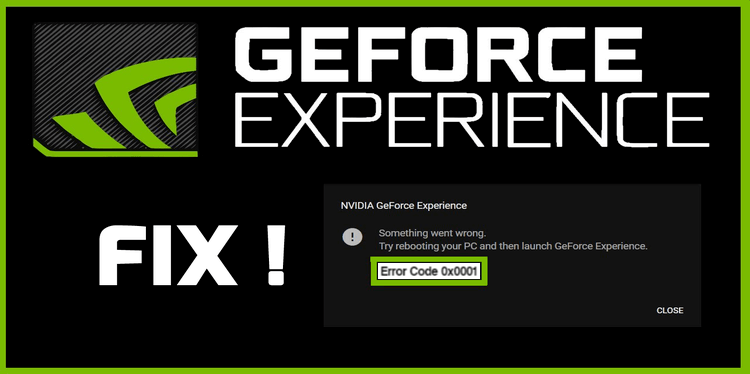
These issues are the most common reasons why the Error code 0x0001 may come up on your computer screen when running the Nvidia Geforce Experience and below are the troubleshooting steps to correct the error code.
Solution 1: Install GeForce Experience Beta
Many users have confirmed that when the Error code 0x0001 affected the running of Nvidia Geforce on their computer, they took the following steps and it was effective time. Uninstall your current Nvidia Geforce app and install the latest version following the steps below:
- Click on the command Window key and R simultaneously, to enable Run dialogue box.
- Type in “appwiz.cpl” in the search tab.
- Scroll through “Programs and features” and right-click on Nvidia Experience.
- Select the uninstall option and wait a while for the process to be completed.
- After uninstalling the older app, restart your computer.
- Search for Nvidia Geforce Experience Beta from your preferred browser or through This Link.
- Once this process is complete, restart your computer before launching the app.
- Ensure the download/install location of the app is your system’s drive.
If you still get the Error code 0x0001 during the launch process, follow the procedures below.
Solution 2: Allowing NVIDIA Container services to interact with the local account
Modifying the services of the Nvidia container has also proven to be very effective in correcting the Error code 0x0001. To modify the settings, follow the guide below;
- Open the Run dialogue box again.
- Enter the text “services.msc” in the search tab.
- Click “Yes” to grant administrative control to UAC.
- Locate the container services used by Nvidia (they should be four in number).
- On the first service, right-click and select the option “Properties”.
- Go to Log on the tab under properties and ensure that “Local system account” is marked as well as the option to “Allow service interact with desktop”.
- Repeat this step for the other Nvidia container services.
- After this, restart your computer and try running Nvidia again.
If the problem with the Error code persists after this, ensure that all Nvidia folders are located on the system
Solution 3: Ensuring that Nvidia folders are owned by SYSTEM
- Go to File Explorer on your computer and select C:\program files or C:\program files (x86) depending on your bit build.
- Right-click Nvidia Corporation and select “Properties”.
- Select Security and then hit the Advanced button.
- Change the settings to “System” as “Owner” if it was set differently.
- Go to the tab below and enter the object’s name in.
- Type system, select Check Names, and hit the OK tab.
- Select “Apply” and save the configuration.
After this, open the Nvidia app and check if the problem has been resolved if not, check if the issue is from the registry and try correcting it.
Solution 4: Correcting Registry Mistake
- Open Run and type in “Regedit” in the search bar.
- Click on the address, “Computer\HKEY_LOCAL_MACHINE\SOFTWARE\Microsoft\Windows\CurrentVersion”.
- Go to “ProgramfilesDIR” and ensure that the drive name is written as C:\ProgramFiles (x86) and not C: ProgramFiles (x86).
- After changing this, check if the error code persists.
Conclusion
After following either or all of the above steps, the Nvidia GeForce Experience Error Code 0x0001 will be successfully eradicated. However, you should ensure that either of the steps you take, is taken accordingly because the problem may not be fully solved if any steps or procedures are missed or done inappropriately.