Page Contents
How to Stop Emails Going to Spam
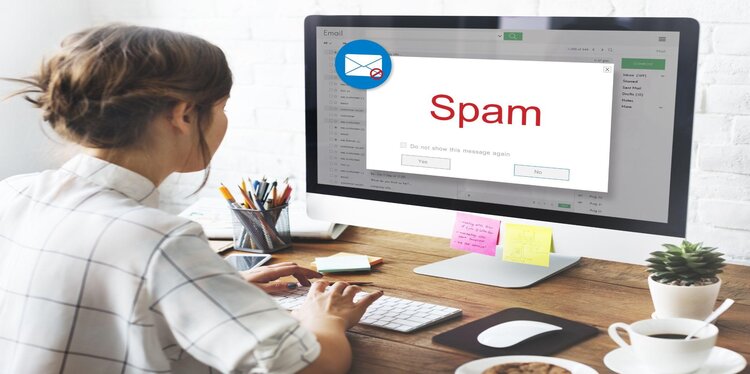
Dealing with emails ending up in your spam folder unnecessarily can be annoying. It may be a serious problem when this causes you to miss important emails or constantly sift through your spam email folder in search of an email you need to read. Our guide gives you information on stopping emails from going to spam and advice on why this nuisance may be occurring in the first place.
Why Are Legitimate Emails Ending Up in Spam?
There are a few different reasons why legitimate emails might end up in your spam folder. We list common ones below to help you understand why your email spam problem is occurring.
- The wording of the email triggers spam filters – emails with lots of exclamation points or offers of discounts and deals are typically marked as spam.
- The sender has an email address that looks suspicious to spam filters, or they are using an email service that your email doesn’t recognize.
- You accidentally marked a legitimate email as spam previously, and now your email account sends all emails from that sender to the spam folder.
- You are receiving emails from a sender that isn’t in your email contact list, and your email service sends them to spam out of precaution to help you avoid email scams.
Keep in mind, that there may be other reasons for legitimate emails ending up in the spam folder depending on the sender of your emails. Double-check the sender of each email that ends up in spam and speak with the sender if possible to try and fix this problem; this is especially important if work emails end up in the spam folder.
Stop Emails From Ending up in the Spam Folder
The best way to stop emails from ending up in the spam folder of your account is to whitelist senders or remove emails from the spam folder to the inbox, marking them as safe senders. We give you instructions on how to do this using the two most popular email services today.
If you are having trouble with spam emails on a work email account, we recommend that you speak with your company’s IT department for more information on how to fix the issue.
Gmail
With Gmail, you can navigate to your spam folder and select the email that you want to make sure is not marked as spam. Navigate to the top of the page and click on the sender of the email. Gmail will ask you if you want to add the sender to your contacts – do so, as this will whitelist the sender and ensure you get future emails properly.
Alternatively, you can navigate to the top of the page when looking at an email in the spam folder and select the option that says ‘not spam.’ This will automatically update your Gmail account to consider other emails from this sender or similar emails as not spam, delivering them to the appropriate folder.
Outlook
With Microsoft Outlook’s email services, the process of whitelisting an email or marking it as safe is fairly similar. Navigate to the ‘junk’ folder of your email account and click on the legitimate email you wish to have delivered properly. Select the option on the top of the webpage to mark it as ‘not junk.’
Outlook will then prompt you to add the sender to your contacts; you can do this if you wish to whitelist the sender and ensure you receive all future emails from them. Alternatively, you can click on the sender’s email and add them to contacts first, ensuring the sender is marked as safe.
What if I’m the One Sending the Emails?
If you’re managing your own email list and want to prevent your emails from constantly landing in your subscriber’s spam folders, there are a couple of steps you can take to prevent this.
- Avoid subject lines that could be seen as spam by email spam filters, such as lots of exclamation points, offers of discounts, and mentions of money.
- Make sure your emails are grammatically correct and error-free.
- Ensure you are utilizing a trusted sender for your email newsletter, and it’s one that integrates properly with the many email services that subscribers might use.
- Ask subscribers to double-opt in or otherwise confirm their subscription.
- Ask subscribers to whitelist your sending email or add it to their email contacts so that emails don’t get sent to the spam folder.
More information on running a newsletter and keeping emails out of your subscribers’ spam folders can be found here.
Should I Look Up Suspicious Emails?
Regularly purging email contact lists of suspicious emails and deleting inactive subscribers from newsletters you may run is a great way to prevent your emails from ending up in spam folders and to prevent suspicious senders from contacting you. As you purge your email contacts list or look through a list of subscribers, we recommend utilizing a reverse email search to figure out if the email you are considering removing is legitimate or not.
Running a quick check of an email with a lookup tool will help you determine if a contact is suspicious, and it will help make the decision about whether or not to delete a certain email subscriber easier. You can type the name and location of your contact into the tool and find out any emails connected to them, or you can perform an internet search with the email and see if it is an email address that is consistently marked as a scam or spam.
Keeping Your Email Folders Optimized
Receiving important emails on time and ensuring that any of your email contacts are legitimate, including when running your own newsletters, is important if you want to avoid emails landing in your spam folder or sending emails that end up lost in the spam folders of others. Use our tips in this article to optimize your email accounts and stop emails from ending up in spam, so that you can keep your email folders clean and your email communication timely.