We’ll show you steps on How to Update Apps on Firestick. Firestick is a device that connects to your television to explore its various services which include online streaming with an active internet connection, various media services, games, and applications. It possesses an HDMI port that enables connection to your television.
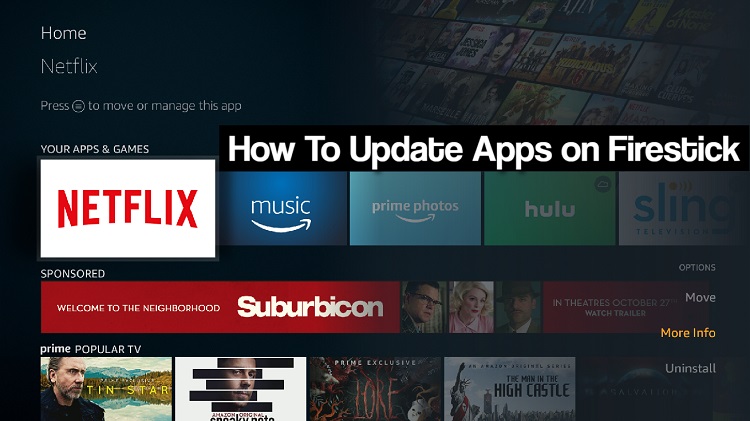
Since Firestick needs apps and media services to be adequately utilized, the software is gotten through fire’s TV main phase which enables you to update apps on your device.
Page Contents
How to Update Apps on Firestick
There are two methods to Update Apps on your Firestick, one is manually and the second is automatic.
Updating Apps on Firestick Manually
Applications are a single update when done manually. There are simple stages to updating apps on Firestick which are:
- Visit the home menu on your Fire TV interface.
- Scroll down to the Apps and Games bar.
- Move right and select “See all” to see all apps available for updates.
- Click on the app image and long press to highlight the app image then press the menu button with three lines on your remote. A few options will come up at the bottom right corner of your television screen.
- Long press more Info and Click on the remote again.
- New options will appear if there are available Updates but if not there will be no notifications.
Automatic app updates on Firestick
You can also set your firestick to spontaneously check for and update apps to latest versions without doing them yourself, by following the steps below:
- Go to the home menu of your Fire TV interface
- Choose Settings on the menu list at the right side of the screen top
- Select Applications off the options
- Click on the app store option select Automatic Update and turn it on
- Relax and let firestick do the work for you.
Conclusion
Application updates could be either manual or automatic depending on your settings, availability, and durability of your internet connection. When your apps are set to automatically update, once you are connected to the internet, the update is done without personal interference.